Choosing between a custom dynamic mic and a condenser mic OEM design is a crucial step in any vocal mic development...
Common Issues with Wireless Lavalier Microphones and How to Solve Them
If you're working with wireless lavalier microphones, you're likely familiar with the occasional hiccups that can interrupt a shoot, live session, or presentation. Whether you're a content creator, AV technician, or stage performer, you’ve probably Googled "wireless mic troubleshooting" or searched for a quick "lavalier signal loss fix" more than once. In this guide, we’ll break down the common issues users face with wireless lavaliers and—more importantly—how to solve them fast and effectively.
1. Signal Dropouts and Interference
Issue: One of the most reported problems with wireless lavalier microphones is signal dropout. This can happen when the mic suddenly cuts out or loses signal completely.
Causes:
• Interference from Wi-Fi routers, smartphones, or other RF sources.
• Obstructions between the transmitter and receiver.
• Operating outside the optimal range.
Fixes:
• Wireless mic troubleshooting 101: Always scan for the cleanest frequency before use. Most modern systems come with an auto-scan feature.
• Stay within the manufacturer’s recommended range—typically 100–300 feet in line-of-sight conditions.
• Avoid placing the receiver near metal structures or behind concrete walls.
• If you're indoors, elevate the receiver to minimize signal obstruction.
• Use diversity receivers which switch between multiple antennas to maintain signal.
2. Poor Audio Quality (Static, Distortion, Hissing)
Issue: Even when the mic is connected, the sound might be staticky, distorted, or contain high-frequency hissing.
Causes:
• Clipping due to gain set too high.
• Low battery power in the transmitter.
• RF interference bleeding into the audio signal.
Fixes:
• Set the input gain properly—check levels on your mixer or camera to ensure you’re not peaking.
• Replace or recharge batteries regularly. Low voltage causes poor transmission and noise.
• Make sure the mic cable is secure and undamaged. Bent or worn cables often lead to crackling.
• If you're using multiple wireless systems, maintain a frequency gap of at least 400 kHz between channels to avoid cross-talk.
Pro tip: A quick wireless mic troubleshooting solution for strange noise is switching both transmitter and receiver off, waiting a few seconds, and rebooting them. It clears minor RF miscommunications.
3. Lavalier Signal Loss Fix Tips for Movement-Heavy Use
Issue: During active movement—like dancing, walking, or gestures—the wireless lavalier microphone cuts out or crackles.
Causes:
• Transmitter shifting or loosening.
• Antenna bends or breaks.
• Cable rub noise (cable moving against clothing).
Fixes:
• Secure the transmitter using a clip or belt pack strap. Gaff tape helps hold it in place invisibly.
• Use strain reliefs or flexible mounts for the antenna so it doesn’t bend or snap.
• Route the cable under clothing in a loose loop to prevent tugging.
• Use accessories like vampire clips or sticky mounts to anchor the mic in place.
This is a top lavalier signal loss fix used in live TV and theater: add a second mic as a backup, especially during one-take performances. Most pro rigs have a splitter for simultaneous dual feeds.
4. Battery Life and Power Issues
Issue: Your mic keeps shutting off mid-use or shows inconsistent performance.
Causes:
• Cheap or old batteries.
• Incompatibility between rechargeable batteries and your mic model.
• Leaving the system on during transport or storage.
Fixes:
• Always use high-quality alkaline or manufacturer-recommended rechargeable batteries.
• Store batteries separately when not in use.
• Label and rotate your batteries to track usage cycles and avoid overusing a single pair.
• Consider battery indicators and monitoring apps (many newer lav mics support Bluetooth monitoring).
You’d be surprised how often wireless mic troubleshooting boils down to simply swapping out dying batteries before blaming the gear.
5. Audio Drop During Multi-Mic Use
Issue: When using multiple wireless lavalier microphones in the same setup, one or more drop out randomly.
Causes:
• Frequency interference between mics.
• Overlapping channels.
• Receiver channel limits.
Fixes:
• Manually assign frequencies or use a centralized frequency coordination app.
• Avoid using default frequencies on all units.
• Make sure each receiver is tuned to a different, non-overlapping frequency.
• If your receiver has a dual-channel mode, confirm it supports true diversity for both channels.
This kind of wireless mic troubleshooting is critical for podcasters or panel discussions where everyone needs clean audio—no dropouts, no phase issues.
6. Mic Placement and Clothing Noise
Issue: Rubbing, muffled sound, or inconsistent volume.
Causes:
• Mic rubbing against fabric.
• Mic covered by thick clothing or hair.
• Mic positioned too far from the mouth.
Fixes:
• Place the mic close to the chest or neckline for a balanced tone.
• Use fur windshields or rubber isolation mounts to reduce clothing friction.
• In high-motion scenes, opt for external mounting over internal to avoid muffling.
This simple lavalier signal loss fix can double your mic clarity: Use a transparent surgical tape to mount the mic directly to the skin under the collarbone area. Invisible on camera, rock solid in performance.
7. Latency or Delay in Audio Output
Issue: You notice a slight delay between speaking and hearing the audio—especially frustrating for livestreams or real-time monitors.
Causes:
• Digital wireless systems processing signal slowly.
• Low-quality receivers or converters.
• Bluetooth headphones adding latency.
Fixes:
• Use analog output wherever possible if latency is a deal breaker.
• Upgrade to low-latency digital wireless systems.
• Avoid Bluetooth headphones for real-time monitoring. Stick to wired in-ear monitors or direct headphone output from the receiver.
Wireless mic troubleshooting for latency issues often leads to one conclusion: Know your system’s specs. If the latency is over 10ms, it will be noticeable in a live context.
8. Environmental Interference
Issue: You experience unpredictable issues only in certain locations—like large buildings, outdoors, or near tech-heavy setups.
Causes:
• Strong RF fields from local electronics or broadcast stations.
• Weather conditions or metal-rich environments (e.g., warehouses, convention centers).
• Competing wireless devices like walkie-talkies, smartphones, or drones.
Fixes:
• Use shielded cables and a directional antenna to block out excess RF.
• Carry a portable RF scanner to assess signal conditions before recording.
• Choose a system that operates in a frequency band less likely to overlap with local traffic (e.g., 2.4 GHz vs UHF depending on location).
Don’t skip this step: a basic wireless mic troubleshooting sweep of the environment before a shoot can save hours of frustration later.
Final Word
No matter how advanced your equipment is, wireless lavalier microphones require proper setup, environment awareness, and routine checks to avoid performance issues. Whether you're looking for a lavalier signal loss fix or running a full wireless mic troubleshooting checklist, most problems are preventable with a few smart habits and the right tools.
For AV pros, film crews, and production managers, having a backup mic, fresh batteries, and a pre-show test is non-negotiable. For everyday creators, learning how to scan frequencies and mount mics correctly can mean the difference between crystal-clear audio and unusable footage.
Looking to upgrade your gear or build a custom solution? Our factory specializes in high-performance wireless lavalier microphones tailored to your needs—from zero-latency digital sets to rugged transmitters designed for motion-heavy shoots.
Reach out to our team for a consultation, and let’s fix the signal before it fails.












Latest comments