Choosing between a custom dynamic mic and a condenser mic OEM design is a crucial step in any vocal mic development...
How to Pair and Sync Your Wireless Lavalier Microphone System (Complete OEM Manual Guide)
Introduction: Why Wireless Lavalier Systems Are a Game-Changer
In today’s fast-paced digital content world, knowing how to pair wireless mic, follow a lavalier sync guide, and use your OEM manual correctly can mean the difference between flawless audio and frustrating silence. Whether you’re a vlogger, podcaster, or event technician, a wireless lavalier mic system ensures freedom of movement and professional-grade sound capture. However, syncing these systems correctly is essential for reliability and clarity.
What You Need Before You Start
Devices Required
To set up your wireless lavalier system properly, gather the following:
• Lavalier microphone
• Wireless transmitter
• Wireless receiver
• Connection cables
• Power sources (batteries or USB power)
• OEM manual for reference
Understanding Frequency Ranges
Each mic operates on specific frequencies, so it's crucial that the transmitter and receiver match. These details are found in your OEM manual.
Check the OEM Manual First
Always refer to the OEM manual provided with your lavalier system. It includes brand-specific steps, sync techniques, and emergency reset functions tailored to your unit.
Step-by-Step: How to Pair Wireless Mic Components
Power On and Set to Default
Turn on the transmitter and receiver. Reset both to factory default using your OEM manual as guidance. This helps avoid any previous misconfigurations.
Aligning Transmitter and Receiver Channels
Navigate through the menu on both devices to select the same frequency channel. This is the foundation of how to pair wireless mic units.
Using the Sync Button or Infrared Feature
Most modern systems have a "SYNC" button. Place the transmitter and receiver close together, press sync, and let the system auto-match frequencies. If yours has an IR sync function, aim the ports at each other and initiate the sync as instructed in the OEM manual.
Lavalier Sync Guide: Ensuring Signal Stability
Manual Sync vs Auto Sync
While auto-sync is easier, some professional systems allow manual tuning. The lavalier sync guide in your OEM manual will show how to fine-tune channels and sub-channels.
Avoiding Frequency Interference
Steer clear of Wi-Fi routers, Bluetooth devices, and other mics working nearby. Use the OEM’s scanning tools to find clean frequencies.
Monitoring LED Indicators
Flashing red or amber lights can indicate sync issues. Always confirm solid green or blue indicators for a successful pairing.
Troubleshooting Pairing Problems
Common Pairing Issues
• No sound from mic
• Distorted audio
• Dropouts during use
• Signal interference
Quick Fixes Using OEM Manual
The OEM manual typically has a troubleshooting section covering these issues. Use reset features or perform a fresh sync.
Resetting to Factory Settings
A system reset often resolves pairing errors. Use button combinations or menu options outlined in your OEM manual.
Best Practices for Flawless Performance
Testing Audio Before Recording
Always do a test run before filming or going live. Speak into the mic and monitor the output on your device.
Battery and Power Source Tips
Fresh batteries reduce dropout risks. Some systems allow USB-C or AA power options. Refer to your OEM manual for compatibility.
Placement and Positioning of Lavalier Mic
Clip the mic 6–8 inches below the chin, away from clothing rub. Avoid placing it under layers or near mobile phones.
Advanced Features in OEM Wireless Lavalier Systems
Multi-Channel Sync
Some high-end systems allow multiple mics to sync with one receiver. Ideal for interviews or panel discussions.
Mobile App Pairing Options
Many OEMs now include smartphone apps for real-time monitoring and syncing. These tools are often referenced in the latest OEM manual versions.
Dual Mic Configurations
Use two transmitters with one receiver for layered audio—perfect for two-person setups or backup feeds.
Maintaining Your Lavalier System
Cleaning Tips
Wipe the mic grill and body with a dry microfiber cloth. Avoid alcohol-based cleaners near the capsule.
Storage Recommendations
Keep your mic system in a dry, padded case. Remove batteries when not in use for long periods.
Firmware Updates via OEM Support
Some systems support OTA (Over-The-Air) updates. Follow instructions in the OEM manual or visit the brand’s website for downloads.
Why Your Brand Should Trust Custom OEM Lavalier Mic Systems
Tailored Features for Your Audio Needs
Custom OEM solutions offer proprietary sync technology, custom frequency plans, and brand integration for B2B buyers.
White Label and Branding Benefits
Launch your branded mic line with built-in pairing instructions and user-friendly lavalier sync guide printed inside your OEM manual.
Frequently Asked Questions
Q1: How do I know if my wireless mic is paired successfully?
Check for a steady signal light on both the transmitter and receiver. Monitor the audio on your device.
Q2: What if my mic keeps disconnecting?
Try a factory reset. Refer to the OEM manual for button combinations to re-pair.
Q3: Can I use multiple mics at the same time?
Yes, if your system supports multi-channel sync. Refer to your OEM manual to learn how.
Q4: What’s the difference between auto sync and manual pairing?
Auto sync is easier but less flexible. Manual pairing allows more control over frequencies—explained in most lavalier sync guide sections.
Q5: Can I pair my mic using a mobile app?
Yes, many OEM brands offer mobile apps. Check your OEM manual or brand website for links.
Q6: How often should I re-sync my lavalier system?
Anytime you change locations or experience interference. Follow the pair wireless mic steps for quick syncing.
Conclusion: Sync Like a Pro, Record Like a Star
Mastering how to pair wireless mic systems using a proper lavalier sync guide and your trusted OEM manual ensures that your recordings are crisp, reliable, and professional. With these simple but powerful steps, you can say goodbye to signal dropouts and hello to flawless audio production.












Latest comments