Firmware updates are essential for the performance and reliability of wireless lavalier microphone systems. This...
How to Record Your Karaoke Performances Like a Pro
Recording your karaoke performances is a great way to improve your singing, share your talent, and relive fun moments. Whether you’re using a wireless microphone for computer, a wireless microphone for PC, or the best earbuds with microphone, the right setup and techniques will make your recordings sound professional. With the rise of social media and streaming platforms, many karaoke enthusiasts are looking for ways to capture high-quality audio and video at home.
In this guide, we’ll walk you through everything you need to know about recording karaoke performances like a pro, from choosing the right equipment to editing your recordings for the best sound quality.
Why Record Your Karaoke Performances?
Recording your karaoke sessions isn’t just about having fun—it also has several benefits:
• Improves your singing – Listening to recordings helps you analyze your strengths and areas for improvement.
• Creates shareable content – You can upload your performances on platforms like YouTube, TikTok, or Instagram.
• Captures memories – Whether you’re singing solo or with friends, recordings let you relive the moment.
• Helps with live performance preparation – Practicing with recorded playback allows you to fine-tune your vocal delivery.
Now that you know why you should record your performances, let’s dive into how to do it properly.
Choosing the Right Equipment for Karaoke Recording
To get high-quality recordings, you need the right tools. The most important piece of equipment is your microphone.
1. Selecting a Wireless Microphone for Computer or PC
A wireless microphone for computer is ideal for karaoke recordings because it provides freedom of movement without tangled wires. If you’re planning to record on a laptop or desktop, investing in a wireless microphone for PC with good sound quality will make a huge difference.
What to look for in a wireless microphone for computer or PC:
• Clear audio capture – Look for a mic with noise cancellation to minimize background sounds.
• Stable connectivity – Bluetooth or USB wireless mics should have strong, lag-free signals.
• Adjustable settings – Some mics come with built-in EQ adjustments for better sound control.
Recommended wireless microphones for PC recording:
• Shure MV7 – A high-quality USB microphone with excellent sound clarity.
• TONOR Wireless Microphone – Great for beginners and easy to connect to a PC.
• FIFINE K025 – Budget-friendly wireless mic for computer karaoke setups.
2. Using the Best Earbuds with Microphone for Karaoke
If you’re looking for an easy and portable solution, the best earbuds with microphone can also work well for karaoke recordings. While not as powerful as standalone mics, high-quality earbuds can capture decent audio, especially for casual recordings.
Advantages of using earbuds with a microphone:
• Convenience – Small, portable, and easy to use.
• Minimal setup required – No need for complex audio interfaces.
• Good noise isolation – Many premium earbuds come with noise cancellation for clearer vocals.
Top-rated earbuds with a microphone for karaoke:
• Apple AirPods Pro – Excellent noise cancellation and solid mic quality.
• Sony WF-1000XM4 – Clear voice pickup and high-resolution audio.
• Jabra Elite 85t – Great for recording and hands-free singing.
Setting Up Your Karaoke Recording Station
Once you have the right equipment, setting up your recording environment is the next step.
1. Choose a Quiet Space
Background noise can ruin a karaoke recording. Pick a room with minimal echo and outside interference. If possible, use soundproofing materials like foam panels or heavy curtains to absorb excess noise.
2. Position Your Microphone Correctly
• If using a wireless microphone for computer, place it at least 6 inches from your mouth for optimal clarity.
• For a wireless microphone for PC, experiment with different angles to find the best sound.
• If using earbuds with a microphone, avoid rubbing the mic against clothing to prevent unwanted noise.
3. Adjust Your Computer’s Audio Settings
• On Windows, go to Sound Settings and ensure your wireless microphone for PC is selected as the input device.
• On Mac, navigate to System Preferences → Sound → Input and adjust the microphone levels.
• Reduce background noise by enabling noise suppression in your PC’s sound settings.
Choosing the Best Karaoke Software
To record karaoke performances, you’ll need software that can handle both audio and video recording.
Top Karaoke Recording Software:
1. KaraFun – A popular karaoke app with high-quality backing tracks.
2. Smule – Great for social karaoke and sharing performances online.
3. Audacity – Free audio editing software for professional-quality recordings.
4. OBS Studio – Perfect for recording video karaoke sessions.
5. GarageBand (Mac users) – Ideal for mixing vocals with backing tracks.
Recording and Editing Your Karaoke Performance
1. Test Your Sound Levels Before Recording
Do a quick test recording to ensure your wireless microphone for computer or best earbuds with microphone is picking up your voice clearly. Adjust the input levels to prevent distortion or low-volume audio.
2. Record in High Quality
If your karaoke software allows, choose WAV or high-bitrate MP3 formats for the best sound quality. Avoid recording in low-quality formats, as this will reduce clarity.
3. Edit Your Audio for a Professional Touch
After recording, you can enhance your vocals by:
• Adjusting EQ to balance treble and bass.
• Adding reverb or echo for a polished sound.
• Removing background noise using noise reduction tools in Audacity or GarageBand.
4. Sync Your Video with Audio (If Recording Video)
If you’re creating a karaoke video, use video editing software like Adobe Premiere Pro, iMovie, or DaVinci Resolve to sync your vocals with the footage.
Sharing Your Karaoke Performances Online
Once you have a high-quality recording, it’s time to share it!
1. Upload to YouTube or Social Media
Platforms like YouTube, TikTok, and Instagram are great for showcasing your karaoke talent. Use relevant hashtags like #karaokesinger, #singingchallenge, or #coversong to reach a wider audience.
2. Join Online Karaoke Communities
Websites like Smule, SingSnap, and StarMaker allow you to upload performances and connect with other karaoke lovers worldwide.
3. Get Feedback and Improve
Ask friends, family, or fellow singers for constructive criticism. Continuous practice and recording will help refine your skills over time.
Conclusion
Recording your karaoke performances like a pro requires the right tools, proper setup, and a little bit of editing. Whether you're using a wireless microphone for computer, a wireless microphone for PC, or the best earbuds with microphone, small improvements in technique and equipment can significantly enhance your recordings.
With the right preparation, software, and sound adjustments, you can create high-quality karaoke recordings that sound professional and are perfect for sharing with others. So grab your mic, pick your favorite song, and start recording!













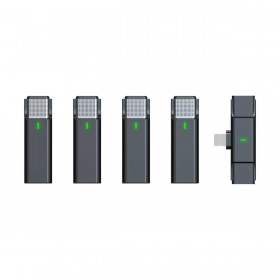











Latest comments