A well-structured OEM manual is essential for the success of any wireless lavalier microphone. This blog outlines the...
5 Common Karaoke Microphone Issues & How to Fix Them
A great karaoke session can quickly turn frustrating when your microphone starts acting up. Whether you’re using a karaoke machine for TV, a wireless microphone for iPhone, or a professional karaoke machine, technical issues can disrupt the fun. Luckily, most problems have simple solutions. In this guide, we’ll explore five common karaoke microphone issues and how to fix them, ensuring that your performances are always smooth and enjoyable.
1. Microphone Not Producing Sound
The Problem:
You turn on your microphone, but no sound comes through the speakers. This is one of the most frustrating issues and is common with both wired and wireless microphone for iPhone setups.
Possible Causes:
• The microphone is not properly connected to the karaoke machine for TV.
• The volume settings on the TV, microphone, or professional karaoke machine are too low.
• The microphone battery is dead or too weak to function properly.
• A faulty cable or wireless connection is preventing signal transmission.
How to Fix It:
1. Check Connections: Ensure that the microphone is securely plugged into the correct port on your karaoke machine for TV. If using a wireless microphone for iPhone, make sure Bluetooth or Wi-Fi is properly enabled.
2. Adjust Volume Settings: Increase the microphone volume on both the TV and the karaoke machine. Some professional karaoke machine models have separate microphone volume controls—check to ensure they are turned up.
3. Replace or Recharge Batteries: If using a battery-powered microphone, swap in fresh batteries or charge it fully.
4. Test with Another Microphone or Device: Try another microphone to determine if the issue is with the microphone or the karaoke machine for TV itself.
If the issue persists, check the manufacturer’s instructions to reset your device or update its firmware if applicable.
2. Distorted or Muffled Sound
The Problem:
Your microphone is producing unclear, muffled, or distorted sound, making it difficult to hear your voice clearly.
Possible Causes:
• The microphone is too close to the mouth, causing excessive distortion.
• The gain or sensitivity settings are too high on the professional karaoke machine.
• The microphone grille is clogged with dust or debris.
• The microphone is not compatible with your wireless microphone for iPhone setup or karaoke software.
How to Fix It:
1. Adjust Microphone Position: Hold the microphone at least 4–6 inches from your mouth. Avoid placing it directly in front of a speaker to prevent feedback.
2. Lower the Gain or Sensitivity: Many professional karaoke machine models allow you to adjust gain settings. Lowering the gain can prevent distortion.
3. Clean the Microphone: Gently clean the microphone grille using a soft brush or compressed air to remove dust.
4. Check App and Device Compatibility: If using a wireless microphone for iPhone, make sure the karaoke app you’re using supports external microphones. Some apps may require additional permissions or settings adjustments.
Muffled sound can also be caused by poor-quality microphones. If problems persist, consider upgrading to a higher-quality microphone.
3. Interference and Static Noise
The Problem:
Your microphone picks up unwanted static, buzzing, or interference, making your voice difficult to hear. This is especially common with wireless microphone for iPhone setups and Bluetooth connections.
Possible Causes:
• Wireless signal interference from Wi-Fi routers, phones, or other wireless devices.
• A loose or damaged microphone cable.
• Poor Bluetooth connection if using bluetooth earbuds with mic.
• Electrical interference from appliances or lighting systems.
How to Fix It:
1. Move Away from Interference Sources: Keep your microphone away from Wi-Fi routers, phones, and other electronic devices that can interfere with the signal.
2. Use a Different Frequency Channel: If your wireless microphone for iPhone or professional karaoke machine supports multiple frequencies, switch to a different channel to avoid interference.
3. Check and Replace Cables: If using a wired microphone, inspect the cable for damage and replace it if necessary.
4. Improve Bluetooth Connection: If using bluetooth earbuds with mic, ensure they are fully charged, updated with the latest firmware, and within range of the device they are connected to.
If you frequently experience interference, consider using microphones with digital signal processing (DSP) technology, which helps filter out background noise and interference.
4. Echo or Feedback Issues
The Problem:
You hear an annoying echo or high-pitched squealing (feedback) when singing. This can make it difficult to hear your voice clearly and ruin your karaoke experience.
Possible Causes:
• The microphone is too close to the speakers, causing sound loops.
• The echo effect on the karaoke machine for TV is set too high.
• Multiple microphones are active at the same time, creating sound interference.
How to Fix It:
1. Reposition the Microphone: Keep the microphone at least 3 feet away from speakers and other microphones to avoid sound loops.
2. Reduce Echo Effects: Lower the echo or reverb settings on your professional karaoke machine to create a more natural sound.
3. Mute Unused Microphones: If multiple microphones are connected, turn off any that are not in use to minimize interference.
Feedback issues are often caused by poor microphone placement. Proper positioning and sound settings adjustments can help reduce unwanted noise.
5. Microphone Cutting In and Out
The Problem:
Your microphone works intermittently, dropping the sound randomly.
Possible Causes:
• Low battery power in a wireless microphone.
• Weak Bluetooth signal if using bluetooth earbuds with mic.
• Physical obstructions between the microphone and the receiver.
• Signal interference from other wireless devices.
How to Fix It:
1. Replace or Recharge Batteries: If using a wireless microphone, make sure it has sufficient battery power.
2. Improve Line of Sight: If using a wireless microphone, ensure there are no large obstacles between the microphone and its receiver.
3. Reset Bluetooth Connections: If using bluetooth earbuds with mic, disconnect and reconnect them to your device for a more stable signal.
4. Switch to a Different Frequency: If interference is causing dropouts, try a different frequency setting on your karaoke machine for TV.
Wireless microphone dropouts are often caused by interference or weak connections. Always ensure that your microphone and its receiver are working within an optimal range.
Final Thoughts
Technical issues with karaoke microphones can be frustrating, but most problems have simple solutions. Whether you're using a karaoke machine for TV, a wireless microphone for iPhone, a professional karaoke machine, or even bluetooth earbuds with mic, understanding common microphone issues will help you troubleshoot quickly and effectively.
By following these fixes, you can ensure that your karaoke sessions run smoothly and that your microphone delivers crystal-clear sound. Now, grab your mic, fix those issues, and enjoy singing like a star!




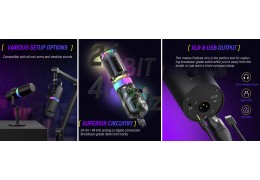
















Latest comments